Email: It’s a reality of any business owner’s working life and it’s a crucial connection between us and our customers (and potential customers). However, it can also easily become the focus of your day and the primary driver of your work–which is a problem, since that can derail your efforts at approaching your day strategically. Trust me, I know.
I’ve experimented a lot–and I mean a lot–with different approaches to email management and it’s actually become a bigger challenge as my own business has expanded and, frankly, since my favorite email app, Mailbox, was discontinued. Here are a few of my go-to strategies for taming the email beast.
1. Separate your email accounts.
I have several email addresses that I use for business. The one that’s publicly posted–hello@–is reserved for inquiries and application notifications (ie, that’s the address that’s pinged when someone joins a dropbox folder, MileIQ reminds me to categorize my drives or my Bench bookkeeper–hi, Wes!–reminds me to upload my bank statement for the month).
I used to be a real bonehead about this and have these emails forwarded into the inbox for the address I use for client correspondence. This was dumb, dumb, dumb. Did I mention that this was dumb? This made no sense because these sorts of correspondence are much more efficiently handled in a designated block of time I reserve for business email (more on that in a second). By separating them, I can prioritize relationships that I already have (clients, vendors, etc) and not be distracted by all the other things.
2. Set aside a block of time for general business email.

I tried the only checking email twice a day thing and it just stressed me out. I am weak, I guess.
But seriously, committing to general business email time at a certain hour of the day has given me so much freedom. On a typical day, I will slay those emails in my hello@ account at mid-afternoon, usually around 2:30. That way, I know that I have a certain amount of time set aside to answer those messages (or otherwise deal with them) and it’s motivating for me in terms of clearing everything out quickly and efficiently.
3. Similarly, create a chunk of time during the day when you do not look at your inbox.
Like I said, I could not do the check your email twice a day thing. I know people do this successfully, but it’s just not in my mental makeup. So, what I do instead is give myself several hours during the day where I don’t look at my inbox (unless I am waiting on something I need for a project, like a file or a client decision).
I typically use my peak productivity time for this no email block–the 10am – 2pm timeframe–but I do keep it flexible, depending on the sort of work I have going on in any given day.
4. Develop–and use!–email scripts.
This is a huge one, you guys! I am not kidding.
I have scripts I’ve written out for all kinds of common questions and inquiries. Here’s just a sampling of some:
- General pricing info
- Referrals and recommendations for all sorts of folks
- How SEO works with Squarespace
- When Squarespace Commerce isn’t a good fit and why Shopify would make more sense
- Best templates for blogging on Squarespace
- How the design process works
- An example design timeframe
- The pros and cons of Squarespace Developer Mode
- Resources for DIYing your web design
- A gentle nudge when a client disappears (hey, it happens!)
- A friendly reminder that I’ll need content before a project starts
- A welcome email for new clients
You get the picture. I have loads of these scripts–including a lot related to general business things (such as when I launch a website–I have a long, customizable script that includes all the details about the next steps, changing billing, when the final invoice is due, how the two hours of complimentary email support works, etc). Usually I customize these for the person but I have the framework there so I’m consistent with the details.
Yes, it takes time to do this, but what I’ve found is that I can just save these scripts as new common questions emerge, so the extra work is minimal–especially when compared to the time saved.
If you really want to be efficient, activate canned responses in Google Labs and load those scripts–you’d be shocked and how easy this is if you use G Suite (formerly known as Google for Work and Google Apps–make up your mind Google!). Here’s a tutorial from Laptop Mag about how to set this up.
You can apply the usefulness of email scripts to all kinds of businesses. Say you’re a florist or caterer and you get common questions about appointments for wedding services, created a script with all this info that you can customize–this saves you loads of time versus composing a unique response every time. If you’re a restaurant and you get reservation emails, you can create a script directing people to your Open Table page on your website. If you’re a graphic designer, create scripts related to your common services with all the details that a prospective client needs to know. Take some time to jot down the questions you spend the most time answering most frequently and set aside time to tackle them with email scripts.
And don’t forget to customize them so that all of the person’s questions are answered–think of these scripts as frameworks!
(Clearly, I could write an entire blog post on this topic alone.)
5. Download an email app that helps you “triage” your messages.
Not everything needs to be dealt with immediately–or at all. I get plenty of emails that are FYI type messages or don’t need to be handled for awhile, say, if I need more information from someone else before I respond. There are lots of apps that help you do just that, swiping away these messages until a scheduled time.
Currently, I use Spark to do this, and it’s pretty good. Not great (like Mailbox), but it’s solid. You can customize your times and swipes, so you can clear out your inbox quickly. I do this a lot for notification type emails, such as for those reminds from my bookkeeper–I swipe those away until Monday, which is my admin day. Spark also contains some canned responses such as thanks and “Okay” and such that you can also customize, which is handy. I use Notion for my personal email (I keep those separate–I check business email during the day and personal in the mornings and evenings, a practice I recommend) and it’s a nice app, actually.
Oh, and disable those on-screen notifications–it’ll change your life. Trust me.

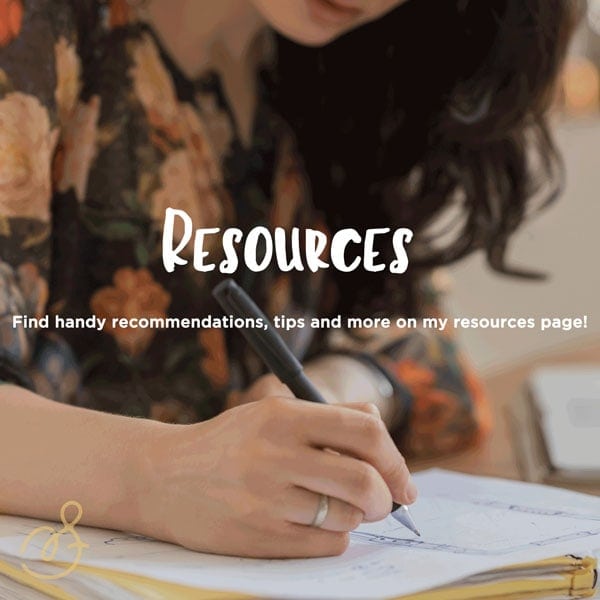

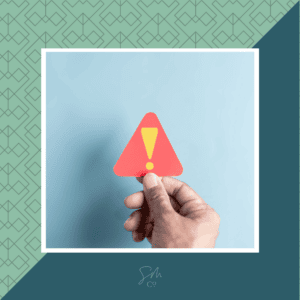

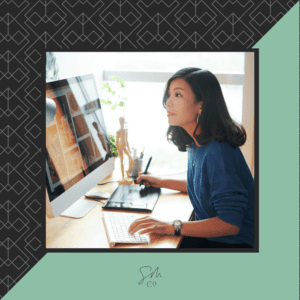


 & Our Favorite Portland Coffee Shops
& Our Favorite Portland Coffee Shops